HOME » SCREENS » Main Menu | Locations | Document Scanning | Incident Reports | Access to Platforms
LOCATIONS
LOCATIONS LISTAccess a complete list of company customer locations. Selecting a location will pull up all the current data stored in the company’s secure database. |
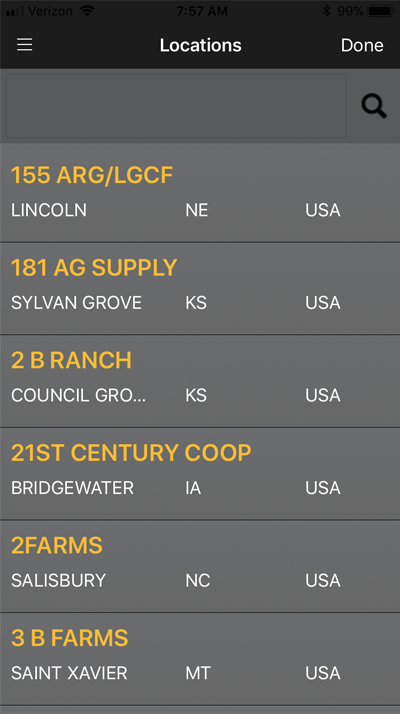 |
LOCATION DETAILSOnce a location is selected from the Location List, you will be presented with SUMMARY details for that location. From this screen, you can access more specific information/details/notes by selecting from these options:
Selecting DETAIL from this screen also gives quick access to basic directions and exit numbers. |
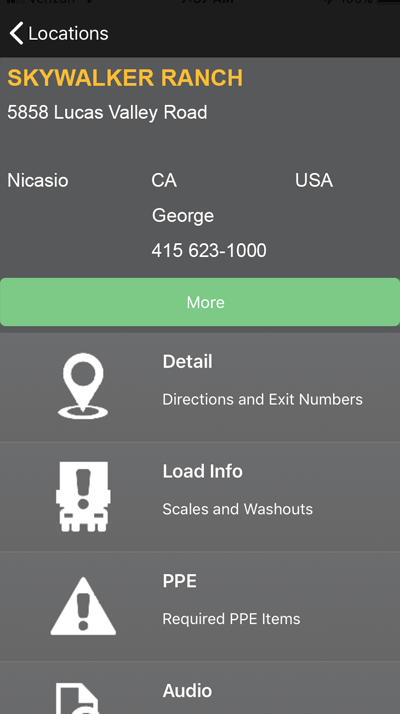 |
MORE LOCATION-SPECIFIC DETAILAccessed by the green “More” button, this screen displays comprehensive details pertaining to the specific location chosen. Selecting the “Pencil” icon in the upper right will allow the user to edit the location details, suggesting changes as they are encountered in the field.
|
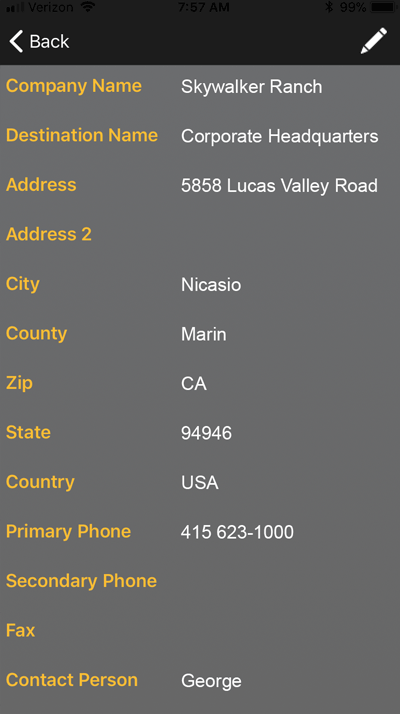 |
LOAD INFO & PPEIndividually accessed from the main LOCATION DETAILS screen, LOAD INFO and PPE provide the viewer load/customer specific information about the load itself and any required safety equipment. Load info also shows information the driver will need regarding:
Selecting the “Pencil” icon in the upper right will allow the user to edit the details, suggesting changes as they are encountered in the field. |
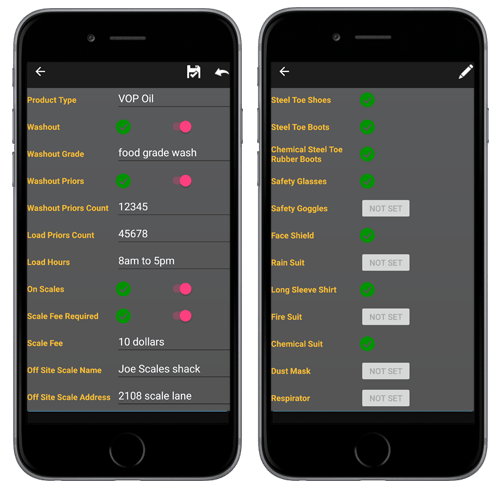 |
MEDIALocation specific media is available in four formats and is accessible from the LOCATION DETAIL screen: Audio, Photos, Video and Documents. Here, the driver can provide valuable insight into a location that may be difficult to describe using only written instructions. For example:
|
|
